Author – Leo Harsha
Click Here To Follow
Things you should know before you begin:
-You NEED a computer
-You NEED a friend’s computer
-You NEED a pencil/pen and paper or a really good memory
-This only works if both computers are on the SAME network (i.e. computer labs at school)
HOW TO REMOTELY SHUTDOWN OTHER’S COMPUTERS
Before I start I want to make sure that anyone reading this guide understands that you MUST be on the same network as the computer you are trying to shutdown. This means that you can’t do it to a friend who lives next door, and most of the time it wont even work on to a computer in your house. However you may be able do this to computers on an office floor, or in a computer room/lab at school or the library.
Step 1:
First off, you will need to find the computer name of your targeted computer (this is the person you will be turning off).
To do this, you need to get to their computer somehow (sorry I don’t have a guide on sucking up or invisibility). I suggest you wait until they go to the restroom or look away for a second (you'll only need to be on their computer for about 15 seconds or less). After you get on their computer you need to click ‘start,’ then right click on ‘my computer.’ Here you will see a little list, of which at the bottom will be ‘properties.’ Click ‘properties.’
After clicking ‘properties,’ look on the ‘computer name’ tab for the ‘full computer name.’ WRITE IT DOWN (another smart idea to shorten the time you're on their computer is to take a picture of it using your cell phone). Generally it will be something with some numbers and the word ‘YOUR’ in it. That’s always the default computer name and remains unchanged for most computers.
Now you're all done on their computer. Make sure you put the screen back to how they left it so they don't think something is up.
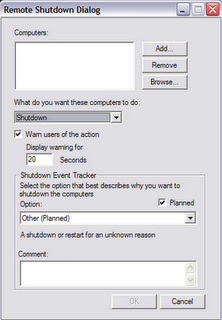
Step 2:
Now go back to your computer. Click ‘start,’ then click ‘run’ (bottom left, under 'search').
After the ‘run’ screen opens it should look like this:
Now type ‘CMD’ into the box provided and click 'OK.' Now this window should pop up:
When it opens type ‘shutdown/i’ and this window will open:
All you have to do now is click ‘add’ and type the name of the computer that you wrote down (or took a picture of) earlier (I suggest that you practice on yourself the first time then cancel the shutdown, see extra tips). You can also change the shutdown delay and even write a little message to the person you are shutting down in the 'comment' box. Try using a fun one like 'Your computer has been infected with an unknown device and needs to delete all open files.' That should really freak someone out who has a report or something important on the screen.

No comments:
Post a Comment