Author – Leo Harsha
Click Here To Follow
How To Reset Admin Password
Method 1 :
- Open the command prompt (Start -> Run -> type cmd -> Enter)
- Now type net user and hit Enter
- Now the system will show you a list of user accounts on the computer. Say for example, you need to reset the password of the account by name John, then do as follows:
- Type net user John * and hit Enter. Now, the system will ask you to enter the new password for the account. That’s it. Now you’ve successfully reset the password for John without knowing his old password.
So, in this way you can reset the password of any Windows account at times when you forget it so that you need not re-install your OS for any reason. I hope this helps. How To Reset Admin Password
Method 2 :
1.Go to C:/windows/system32
2.Copy cmd.exe and paste it on desktop
3.Rename cmd.exe to sethc.exe
4.Copy the new sethc.exe to system 32,when windows asks for overwriting the file,then click yes
5.Now press shift key 5 times you will get cmd prompt close that
6.Now Log out from your guest account and at the login screen,press shift key 5 times.
7.You will get commmand prompt there Now type “ NET USER ADMINISTRATOR mypassword” where “mypassword” can be any password and Administrator is name of admin account ,then press enter.
8.You will see “ The Command completed successfully” and then exit the command prompt.
Thats done…You have hacked administrator password How To Reset Admin Password
Thats done…You have hacked administrator password How To Reset Admin Password
Method 3 :
Step 1. When you failed to login Windows 7, it will show you a link “Reset Password..” under the password box.
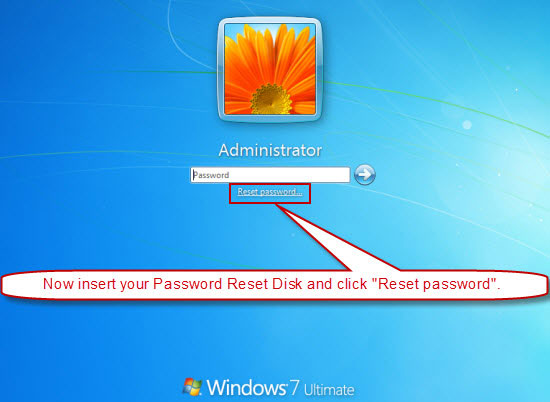
Step 2. Plug in your password reset disk(this can be created with USB), click the link open the password reset wizard.
Step 3. Click Next, choose the drive name from the pull-down list, click Next.
Step 4. Type a new password in the new password box, and type it again to confirm. Click Next→Finish. Then you can login Windows 7 again with the new password. How To Reset Admin Password
Method 4:
1. When you start your computer press f8 and select Safe mode as shown in the picture and press Enter
2. Once you enter the main menu you will see two accounts one is the administrator account and other is your victims account login in the administrator account
3. Now go to Start and open control panel
4. Now select User Accounts
5. Now select your victims account
6. Now select Remove The Password
7. Now Restart the computer and login the victims account without any password And do what ever you want ( you can create your own password for the account ) How To Reset Admin Password
You can apply any trick to hack admin password or reset admin password very easily surely one will help you i’d provode you all the tricks to hack admin password. keep visiting for more signup to oue rss feed to get all post in your inbox easily and do some comment let me know which help you to reset the password.  How To Reset Admin Password
How To Reset Admin Password





No comments:
Post a Comment